Recovery Partition Restore
With the C: volume extended, all that is left to do is restore the original recovery partition into the 500MB unallocated space that we left for this purpose.
We must first format the unallocated space and assign a drive letter to it. I did this through
the Disk Management tool by selecting the "New Simple Volume" option. I once again assigned X: as
the drive letter and formatted it as an NTFS volume.
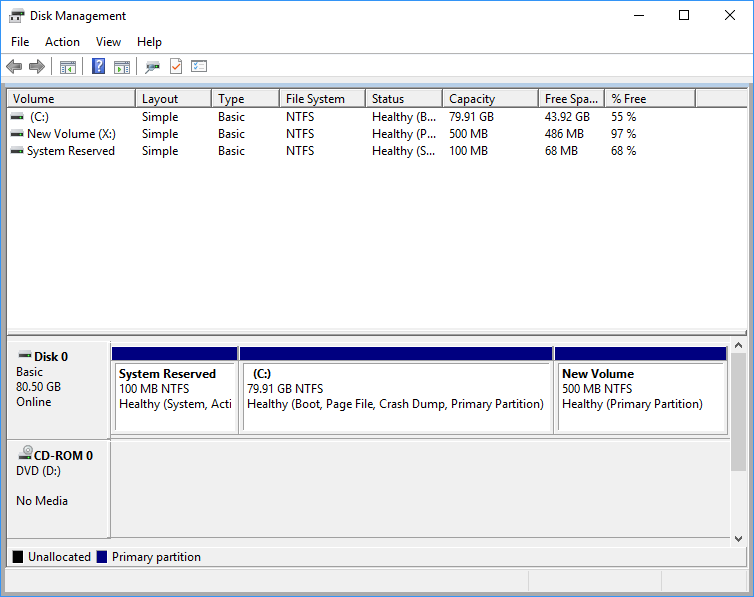
We use dism again in an elevated command prompt to apply the backed up recovery partition to drive X:
Next we register the recovery tools location.
We then use diskpart to identify and hide the recovery partition.
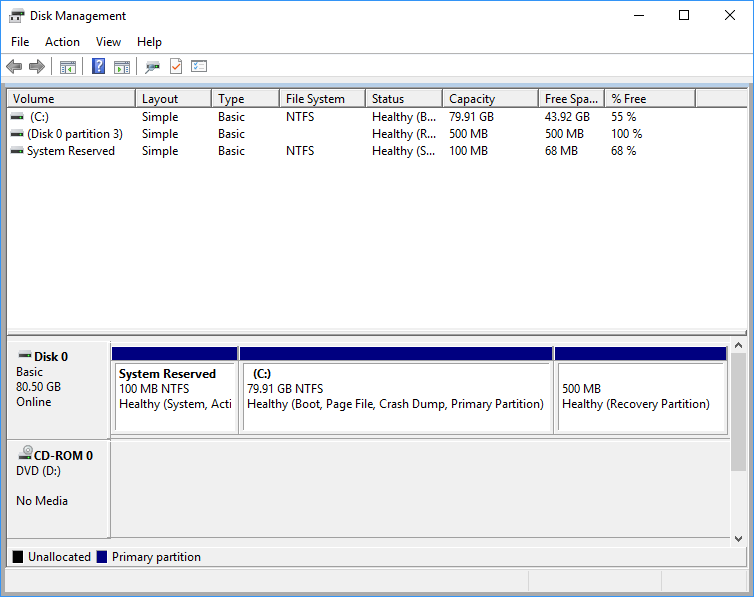
I hope you found this information useful and stay tuned for more content to come.
 Technologies
Blog
Contact
Privacy
About
Technologies
Blog
Contact
Privacy
About
